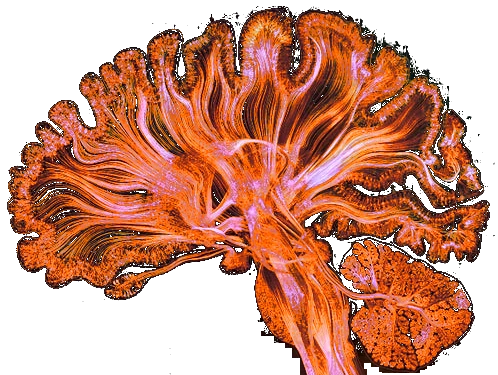Date:
Estimated Time:less than a minute
Encrypt & Sign Mails
Cacert.org offers validated certificates with a network of trusted people. That's fun !
→ Get a certificate (eg: CAcert.org)
- Client Certificate > new
- add it to Firefox
The key pair can then be extracted in p12 format from Firefox and it is possible to transform it to rsa format:
openssl pkcs12 -in ~/Downloads/cacert.p12 -out /home/$USER/.ssh/id_rsa_cacert→ Installing neomutt from source on Ubuntu 18.04
sudo apt install libncursesw5-dev
sudo apt install libidn11-dev
git clone https://github.com/neomutt/neomutt
cd neomutt
./configure
make
sudo make install→ Loading the key into mutt
It is necessary to setup and use smime_key command to manage keys. It will generate a KeyID for the certificate (something like xxxxxx.0)
cp /home/$USER/git/neomutt/contrib/smime.rc ~/.smime.rc
/usr/libexec/neomutt/smime_keys init
mkdir -p ~/.smime/certificates
touch ~/.smime/certificates/.index
mkdir -p ~/.smime/keys
touch ~/.smime/keys/.index
/usr/libexec/neomutt/smime_keys add_p12 ~/Download/cacert.p12
/usr/libexec/neomutt/smime_keys refresh- Add to source /home/$USER/.smime.rc to .muttrc
- Setup the KeyID in the .smime.rc file
→ Send a signed mail
After having written the mail in neomutt type shift-S and choose the s to sign the mail. It will choose the KeyID by default, and ask for the key password if exists.
→ Loading a public key
Right now, I don't know
→ Encrypt a mail
Choose e for encryption, and then enter to list the existing public keys.
This page was last modified: